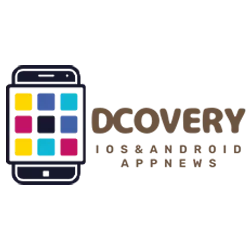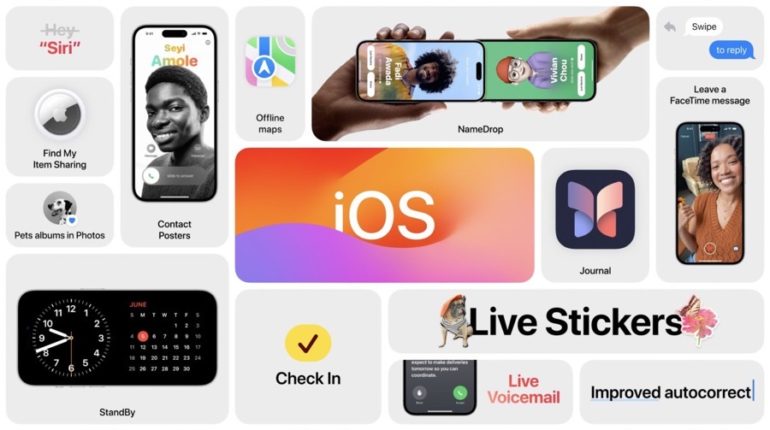With the release of the first public beta of iOS 17 and iPadOS 17, let’s take a look at how to install the new operating system on your iPhone and iPad.
Before proceeding with the guide, let’s remember that the public beta It’s still a test update and there may be bugs, problems of various kinds and incompatibilities with some third-party apps. In our testing, we didn’t find any particular issues on the iPhone and iPad, but we highly recommend it make a device backup before proceeding with the beta installation
ALSO READ: All the latest iOS 17 news
Here is the list of all iPhone models compatible with iOS 17:
- Phone XS and XS Max
- iPhone XR
- iPhone 11
- iPhone 11 Pro and Pro Max
- iPhone 12 and 12 mini
- iPhone 12 Pro and Pro Max
- iPhone 13 and 13 mini
- iPhone 13 Pro and Pro Max
- iPhone SE (second and third generation)
- iPhone 14 and 14 Plus
- iPhone 14 Pro and 14 Pro Max
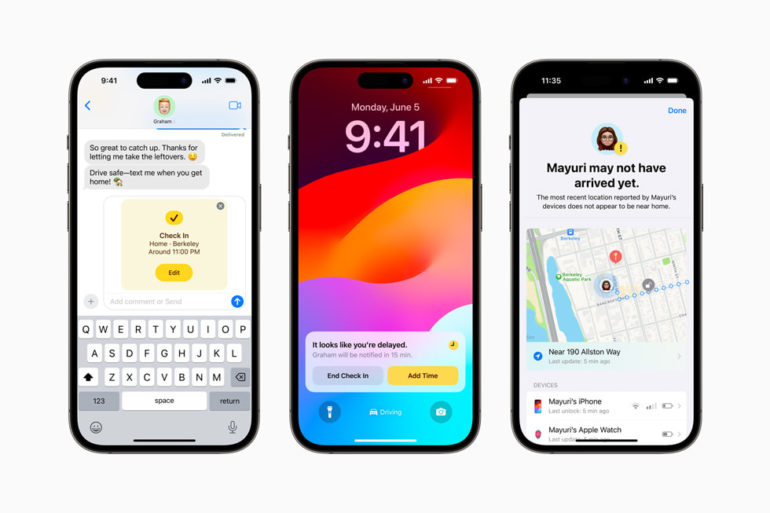
The iPads compatible with iPadOS 17 contain:
- iPad Pro 12.9″ (second generation and newer)
- iPad Pro 10.5 inch
- iPad Pro 11 inch (1st generation and higher)
- iPad Air (third generation and later)
- iPad (6th generation and above)
- iPad mini (5th generation and above)
ALSO READ: All the news about iPadOS 17
To back up
Here are the steps you need to follow:
- Connect your iOS device to a Mac or PC using a Lightning or USB-C cable
- Open Finder on Mac or iTunes on PC
- Click on the device icon in the menu
- Under the headline Backup and restore manuallyclick Make a backup now.
- Check the box Backup Encryption if you want to back up your credentials and all health and HomeKit data.
- Once the backup is complete, you need to locate it and make a copy by following the steps below official guide from Apple depending on the operating system used.
If you have that enabled iCloud backupsjust go to Settings > iCloud and tap on the entry iCloud backups and then Secure now.
Remember that backups saved on iOS 16 cannot be restored on iOS 15 or earlier versions.
How to install iOS 17 public beta
Once you’ve done the backup, it’s time to install the iOS 17 and iPadOS 17 public beta:
- Go to from iPhone or iPad beta.apple.com
- Click top right Register and log in with your AppleID. If you are not already enrolled in the program, click Registration and sign in (just enter your Apple ID and accept the terms and conditions).
- Select from the top menu register your devices, Then select iOS (or iPadOS if you are using an iPad)
- Scroll down and click Download profiles and accept the installation of the profile by clicking Allow
- now go in Ideas and at the top you will find a new tab dedicated to the profile you just installed (“Profile downloaded“). Click on it to open it
- Click on To install top right and confirm
- After entering the security code and completing the installation, the device must be restarted.
- Once the reboot is complete, you can install the iOS 16 public beta like any other system update by going to Ideas > General > Software update.
Keep that in mind if you do profile installed For iOS 16/iPadOS 16 public beta, you need to remove it before installing iOS 17/iPadOS 17 profile.
Leader