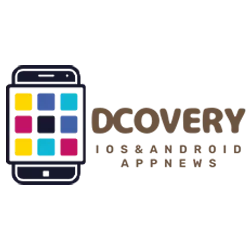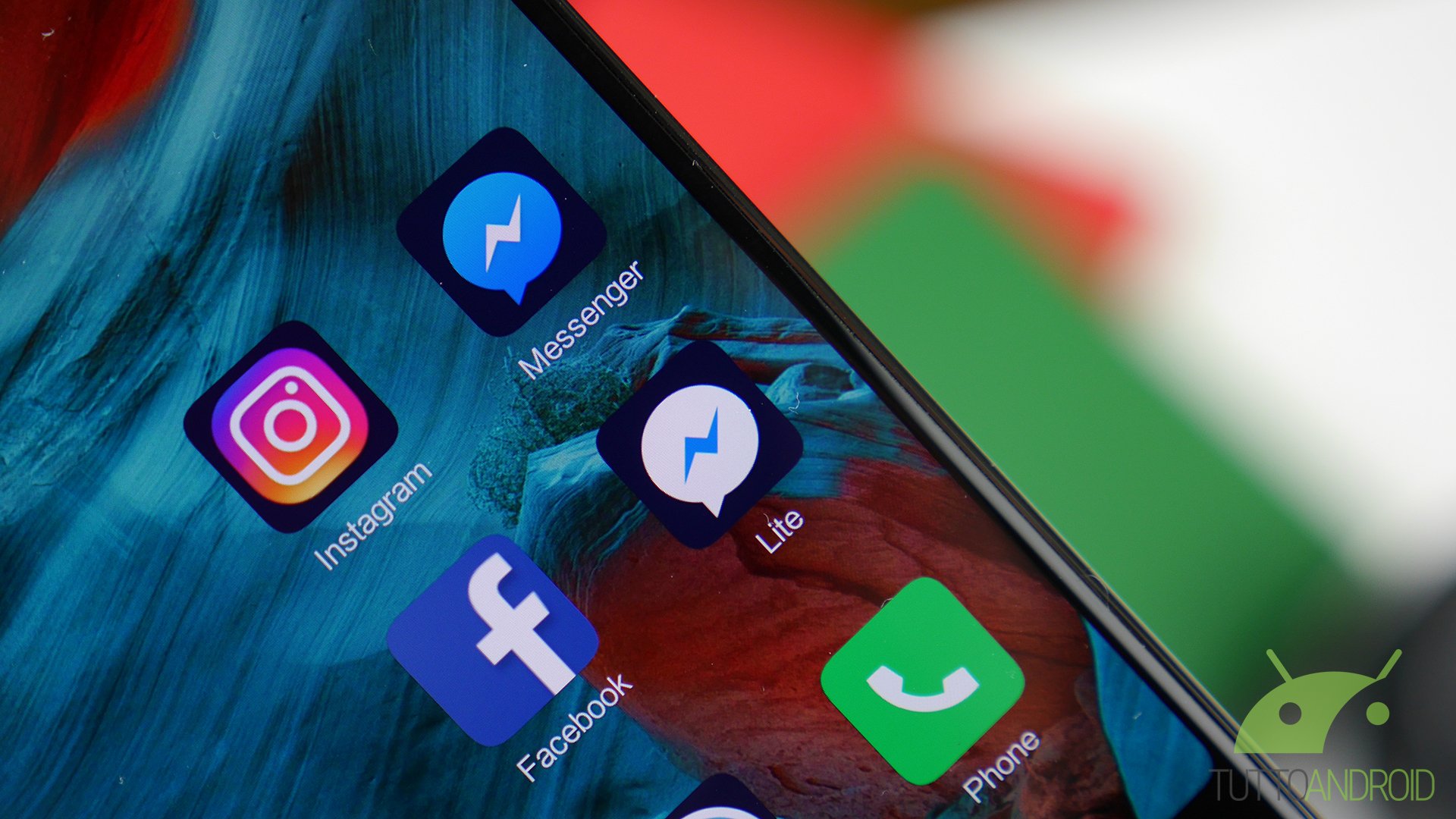A few months after the first signs and a month after the first sightings of the Android version, it seems that the new user interface (UI) of Google Chat is spreading worldwide.
However, this only happens within the “stand-alone” app of the communication tool designed primarily for teams; The change actually doesn't seem to have any impact on the version present in the Gmail app. Let's discover the new interface and how it differs from the “old” one.
Google Chat: The new user interface is spreading worldwide
In recent years, Google has tried to continually improve the level of its apps, without forgetting the less popular/used apps. One of them is Google Chat, which, despite having around 10 million installs in the store (compared to 10 billion for Gmail, for example), has received a new logo in recent months that clearly fits the various apps that are part of it the suite Workplacenew features and, in fact, a new graphical interfacecompletely revised compared to the past.
The main difference lies in the reorganization of the various tabs, which are no longer offered via a navigation bar anchored at the bottom, but are now housed in a “floating” navigation bar. However, the “Hamburger” menu remains unchanged and is opened via the icon (three lines) at the top left of the search bar. In the gallery below you can see the differences from the old interface; In the next chapter we will try to analyze the new interface in detail.
The new UI in detail
The new home screen (first image in the gallery below) of the app Google Chat Displays current chats and displays a button to filter chats in the top right (below the unchanged search bar) to show only unread chats.
Below you can access the other sections using the new floating navigation bar: Direct messages (second image, only contains individual chats), rooms (Third image, only contains group chats), Mentions (fourth image, only contains the news in which we were mentioned). To the right of the floating navigation bar is the create button new chat (Fifth image allows you to search for a specific person, area or app and suggests frequent contacts.)
How to download or update the Google Chat app
To download or update the app Google Chat On Android smartphones, just go to the page dedicated to the app in the Google Play Store (via the badge below) and tap the button “To install” (if you want to try the app for the first time) or “To update” (in case it alerts you to the existence of an update).
You might also be interested in: Google could add an image generator to Bard and Google changes Android, Chrome and the search engine to please the EU