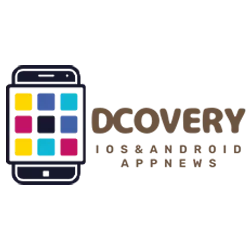Many users complain about the lower resolution of some selfies taken by the internal camera of the latest iPhones with TrueDepth camera, noting that the shots are 7MP and not 12MP; Let’s find out how to restore the maximum resolution and get 12 MP recordings.
Why do iPhones shoot at 7 MP?
All iPhones with TrueDepth camera, to be clear, the one that guarantees unlocking by Face ID, starting with the iPhone 11, are capable of it Take 12MP front photos. However, the operating system prefers 7 MP recordings because it crops the image.
Here are the iPhones to act on:
- iphone 11
- iphone 12
- iPhone 13
- iPhone 14
How to restore full 12MP resolution for selfies on iPhone
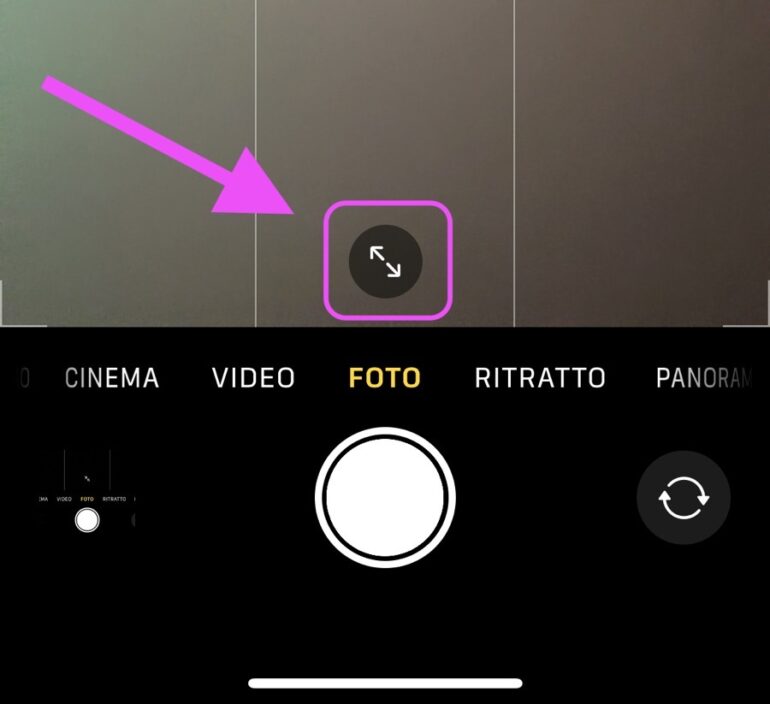
The solution is actually quite simple: it is enough to restore the maximum resolution of 12 MP in iPhone self-portraits Tap on the button with the two arrows, located at the bottom of the camera interface when taking pictures. In this way, the iPhone captures full-resolution 12-megapixel images and no longer crops the 7-megapixel image to fill the frame.
Apple, in his User Guideindicates that this button is used to increase or decrease the field of view, a useful option to better center the subjects when there are many or just one person in the same selfie, but does not indicate that this choice also affects the resolution.
Check the resolution in the Photos app
![]()
An easy way to find out the resolution of the photos you’ve taken is to go to the Photos app, scroll up to find out the details of the picture, do a simple swipe up and see how many MP the shot is. Basically, just look at the position of the arrows in the button described above to understand what resolution you are shooting at:
- If the arrows are pointing outwards, you are shooting at 7 MP
- If the arrows point inwards, you are shooting at 12 MP
Of course, as he claims iDownloadBlogThe photos taken before pressing this button will keep the same resolution while you can react to any new selfies taken by the iPhone according to your needs.
Also Read: iPhone Photography: Ten Tips to Always Keep in Mind!
Leader