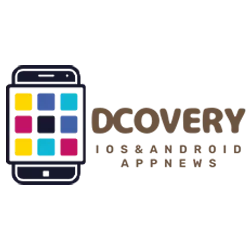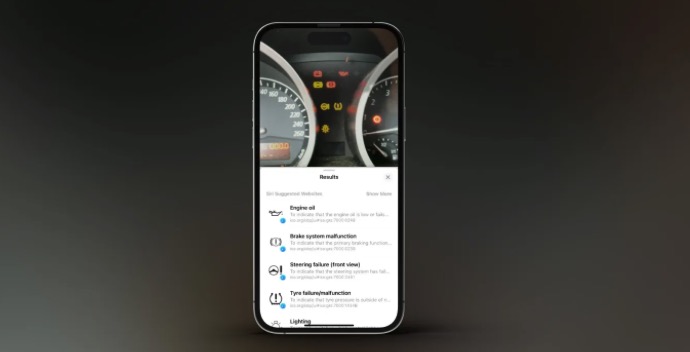iOS 17 includes some improvements to Visual Look Up, the feature that identifies objects in the photos you take and shows more information about them.
As part of iOS 17, this feature has been expanded to recognize some of the most common icons on your car’s dashboard. Icons range from warning lights to icons for things like air vents, defrost, and more.
Apple is introducing some improvements on the iOS 17 website Visual lookup:
- Find recipes for similar dishes based on a photo.
- Look for what you just lifted: When you select a subject from a photo, you can search for information about it directly in the menu.
- Visual search in the video: Pause the video on any frame and tap the info icon to see information about the item.
What Apple doesn’t mention, however, is the Visual Look Up expansion recognize car symbols Thanks to iOS 17, the iPhone can now even recognize multiple symbols and icons in the same image. So when your car’s dashboard lights up like a Christmas tree, Visual Lookup will show you all the information.
After Visual Look Up identifies the icons in your image, iOS 17 provides quick links in Safari to learn more about each icon. Right in the Photos app, you get the name of the icon and a brief description of its meaning. The function of automatic symbols In iOS 17, it can recognize a variety of symbols, such as B. Dashboard lighting, climate control symbols, headlight options, defrosting and much more.
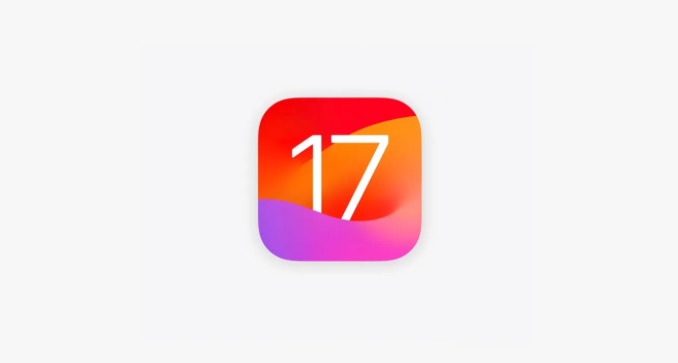
To access Visual Look Up, use the Photos app on your iPhone and tap on an image. If iOS 17 has identified icons, a special icon will appear on the bottom toolbar. For car icons, this icon looks like a steering wheel. You can also tap the “i” icon if the steering wheel icon doesn’t appear automatically.
iOS